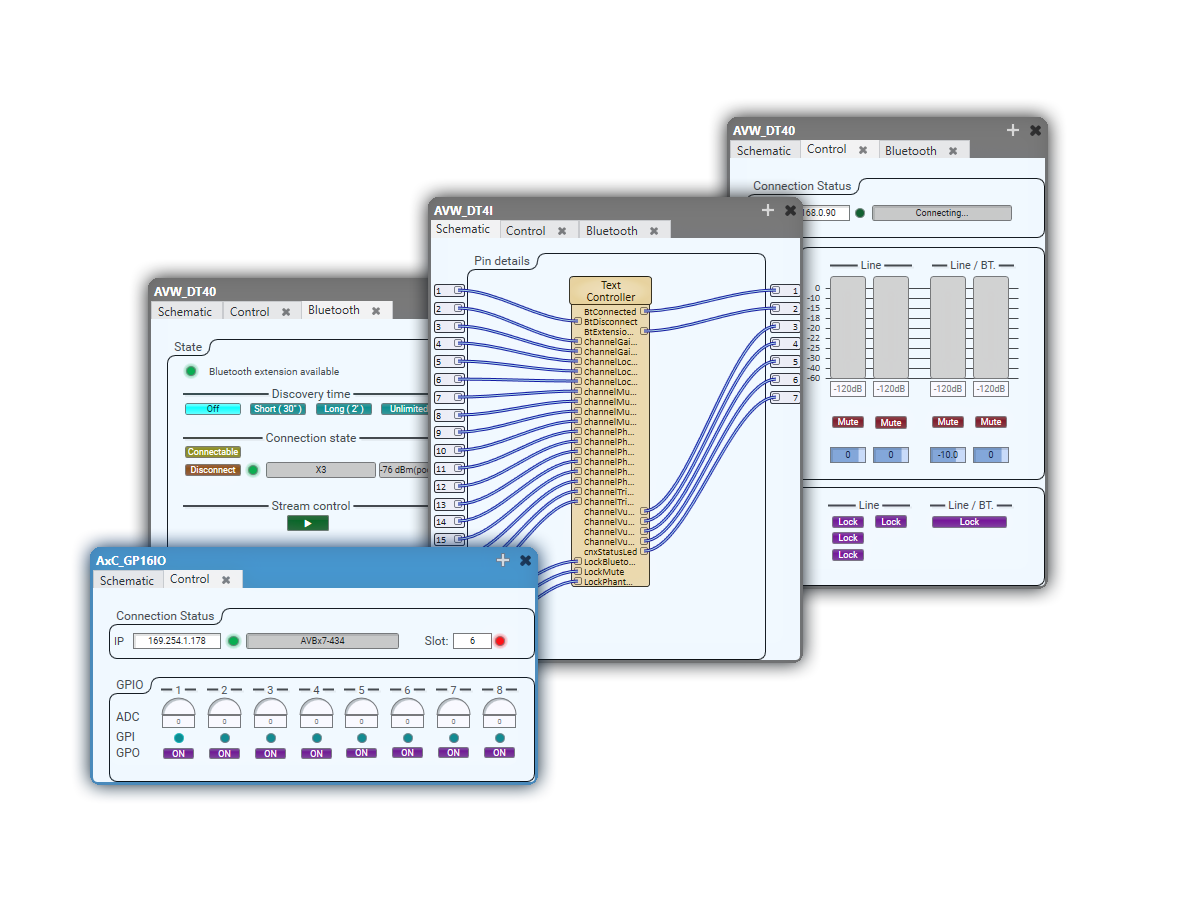
AVWALL用およびAxCカード用の両方のプラグインは、Q-SYSエコシステムにドラッグ&ドロップで統合することができ、インテグレーター、プログラマー、AVコンサルタントの作業時間やプログラミングリソースを節約します。
AVWALL用およびAxCカード用の両方のプラグインは、Q-SYSエコシステムにドラッグ&ドロップで統合することができ、インテグレーター、プログラマー、AVコンサルタントの作業時間やプログラミングリソースを節約します。
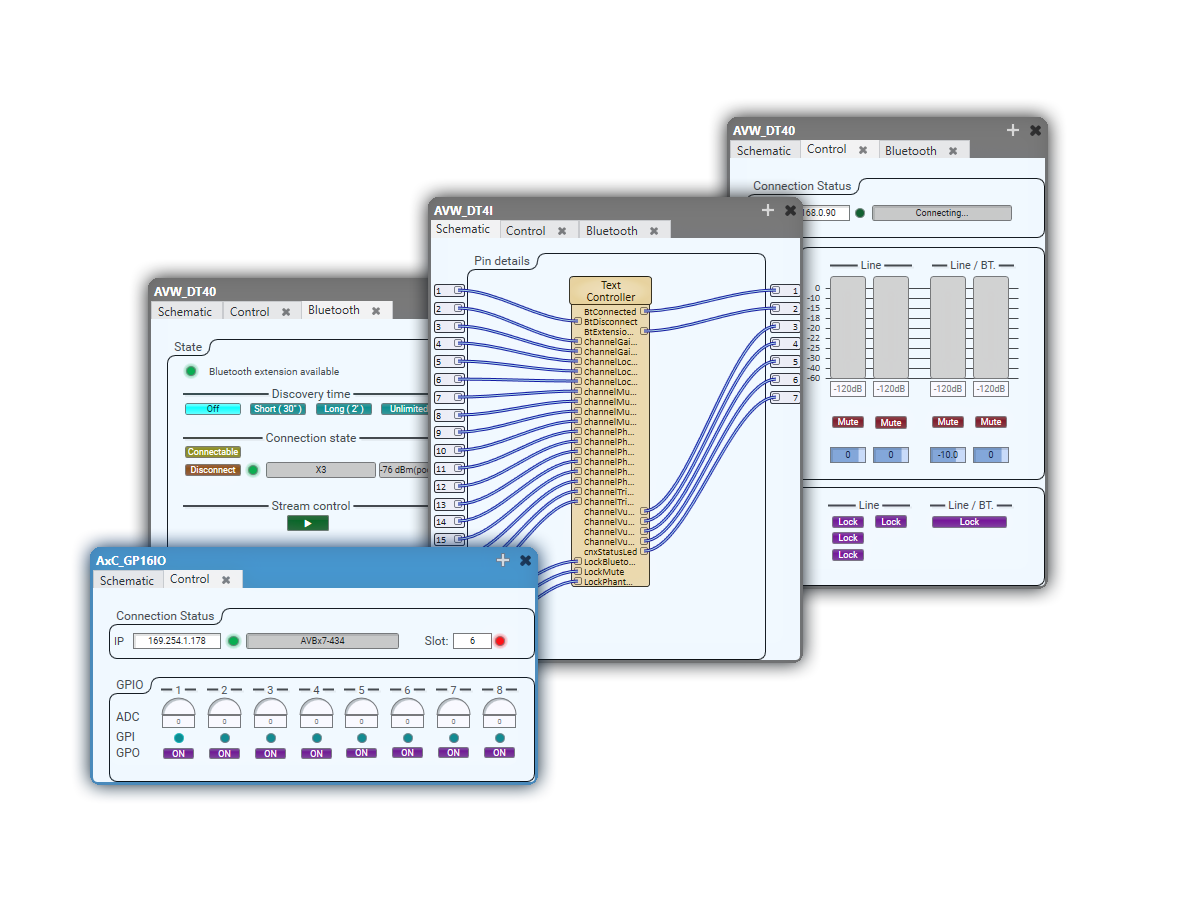
情報
プラグインは以下の場所にインストールされます:C:\Program Files (x86)\AuviTran\QSysPlugin
Q-SYS Designer メニュー → File → Open で、qsysファイルを選択します。
プラグインをスキマティックエリアに配置し、必要に応じてプロパティを設定します。
プラグインコンテナをUser Componentsリストにドラッグ&ドロップするか、コンポーネントを選択して User Components 見出しの「+(プラス記号)」をクリックします。User Component ダイアログが表示されます。
User Component ダイアログで、コンポーネント名を入力します(デフォルトは「User Component 1」です)。番号は自動的に連番になりますが、番号なしで名前を付ければ任意の名前になります。コンポーネントはアルファベット順に並ぶので、名前を付けたり変更したりして並び替えが可能です。
OK を押すとコンポーネントが追加され、Cancel を押すと追加せずに終了します。
情報
プラグインは以下の場所にインストールされます:C:\Program Files (x86)\AuviTran\QSysPlugin
Q-SYS Designer メニュー → File → Open で、qsysファイルを選択します。
プラグインをスキマティックエリアに配置し、必要に応じてプロパティを設定します。
プラグインコンテナをUser Componentsリストにドラッグ&ドロップするか、コンポーネントを選択して User Components 見出しの「+(プラス記号)」をクリックします。User Component ダイアログが表示されます。
User Component ダイアログで、コンポーネント名を入力します(デフォルトは「User Component 1」です)。番号は自動的に連番になりますが、番号なしで名前を付ければ任意の名前になります。コンポーネントはアルファベット順に並ぶので、名前を付けたり変更したりして並び替えが可能です。
OK を押すとコンポーネントが追加され、Cancel を押すと追加せずに終了します。